I am happy to announce that the new version of OpenToonz (Morevna Edition) is available for download now!
This version is based on official OpenToonz 1.2.0, which was released a one week earlier. The official version now includes our MyPaint brushes feature, so this time (in addition to full set of features of official version) we deliver another addition developed by our team – Advanced Color Selector.
And of course with Morevna Edition you get a full range of installation packages for all popular operating systems, including Windows 32bit and Linux. Please check the full list of notable highlights for this release below.
Download OpenToonz (Morevna Edition)Advanced color selector
This special feature of Morevna Edition introduces new panel helps you choose better colors thanks to Color Schemes, Color Harmonies and more! The new color selector is available as separate panel via “Windows” -> “Advanced Color Selector” menu.
The feature is completely funded and curated by Agnyy Ignatyev. Implementation done by Caryoscelus, who was specially hired for this task (our regular blog followers probably remember Caryoscelus because of his contributions to Synfig).
There is a similar plugin for Photoshop called Coolorus that will cost you $14, but for OpenToonz you get this feature for free! Much thanks to Agnyy Ignatyev and Caryoscelus.
Timeline improvements
Manongjohn continues his work on implementing of plan for horizontal timeline improvements, outlined by Agnyy Ignatyev (see full document here). Updated timeline now allows to scale frames and displays layers in correct order (top layers first).

Also, thanks to the work Jeremy Bullock (aka turtletooth), now you can have a toolbar for Timeline/XSheet with most common actions. Just right-click on any Layer (or Column if you are on XSheet) and choose “Toggle XSheet Toolbar” from menu.
Changes to MyPaint brushes
“Eraser” and “Lock Alpha” options are added into brush toolbar for – they work in the same way as the ones available in Krita and MyPaint.
Also, the list of MyPaint brush preset is now rearranged into “Raster” tab of Style Editor panel.
Automatic tweening stroke-by-stroke (for vector brush)
Thanks to the work of Jeremy Bullock (his page on Patreon), now it is possible to draw strokes one-by-one and let OpenToonz to auto-tween them within selected frame range. It’s best to look at it, than read explanations:

To make this work just create a sequence of empty frames… Well, actually, they do not necessary have to be empty – any a sequence of vector frames will work. Then switch to Brush Tool. On Tool Options Panel you will see a Range dropdown – change it to anything other than “Off” (obvious hint: it will define interpolation that will be used for tweening).
Guided drawing for automatic tweening
This feature adds a new option to the vector brush and geometry tools – Guided Drawing. In order to successfully use auto-tweening of vector drawings, the strokes have to be in the same order and direction. This change makes the onion skin highlight what stroke is next in order and draws a marker hints, making it much easier to keep track of what order the strokes need to be drawn in and which direction. Much thanks to Jeremy Bullock for this feature!
Snapped drawing
Another high-demanded feature from Jeremy Bullock (have you visited his Patreon page yet? ^__^). Want to make sure your vector artwork have no gaps? This is a feature for you!

LipSync import window
This popup allows a user to apply data from a text file generated by hand or from another application such as Papagayo-NG to a level. Just right-click on any frame in Timeline (XSheet) and choose “Apply Lip Sync Data”.
You can choose which level drawings they want to use for which mouth shape using the arrows below each icon. The mouth shapes are based off of the standard Preston Blair mouth shapes.
This works for all image level types including sub-XSheet levels, with the only exception that sub xsheet levels don’t provide icons and therefore use a frame number reference.
This action is undoable, so the original level order can be recovered if the results need changed.
Much thanks to Jeremy Bullock for this feature!
New FX: Timecode
This feature was requested by some Japanese animation production and implemented by maintainer of OpenToonz Shun Iwasawa. As you might guess, this FX displays a timecode of your animation.
New Fx: Bokeh Ref Iwa
This Fx is also developed by maintainer of OpenToonz Shun Iwasawa. Its purpose is to defocus a single image by using a “depth reference image”.
Most of specification is very similar to the Bokeh Iwa fx, except as follows:
- Bokeh Ref Iwa Fx only accepts one source layer.
- Also you need to input the “depth reference image”, which represents the depth of the image in gray scale. (The nearest pixel is black and the farthest pixel is white.)

By changing the on-focus distance, you can obtain racking focus shot from one deep-focused photo like this:

Other changes
- Export audio via “File” -> “Export Soundtrack”.
- Mojo brush set for MyPaint raster brush.
- Support for touch screens. One finger for pan. Two fingers for zoom or rotate. Double tap for fits to the viewer. Three finger drag for undo and redo. Note that this option is OFF by default.
- Pass Through – utility Fx for unifying the input of macro (grouped fx).
For the complete list of changes and fixes please check the full release notes of version 1.2.0.
Download OpenToonz (Morevna Edition)
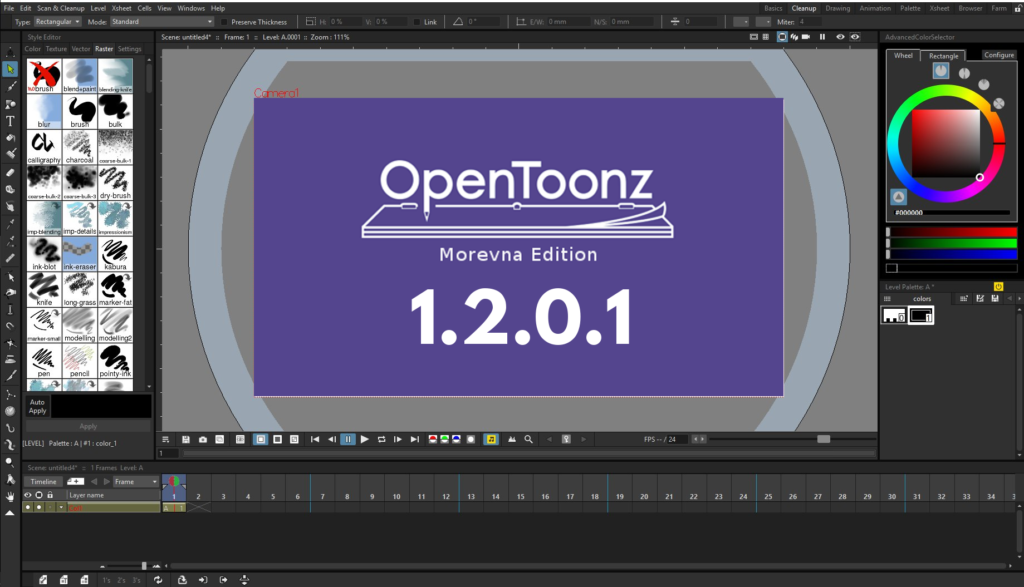
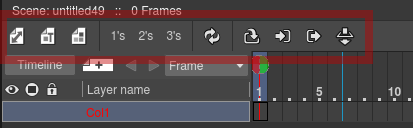
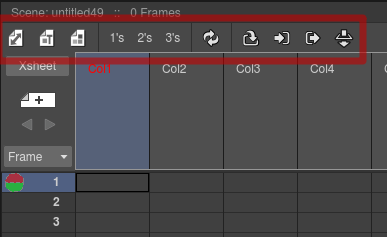
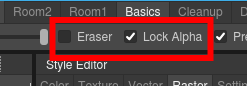
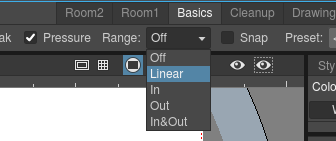

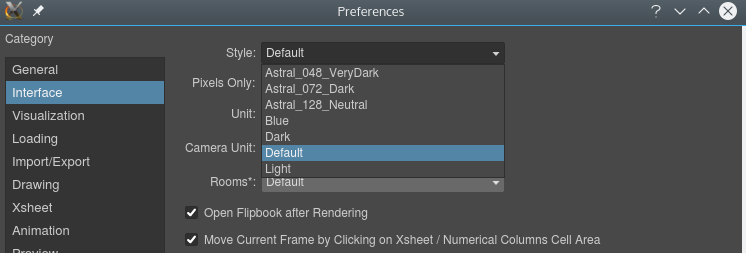

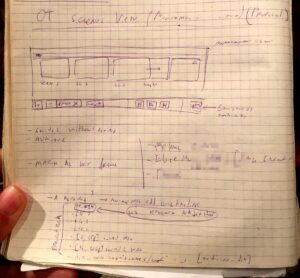
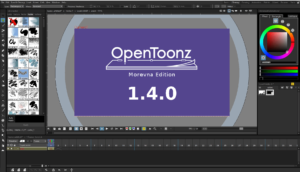
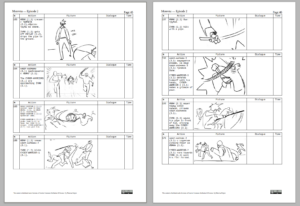
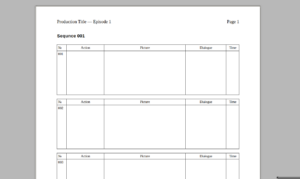
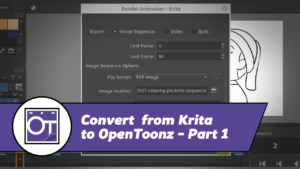



41 Responses
Does this have the PR for per-frame Autogap that Turtletooth submitted? (it hasn’t been pulled into trunk yet afaik) Right now I can’t switch from experimental back to the main lines for OpenToonz (either yours or the official release) – because my PLI files are incompatible. Also, speaking of Turtletooth, you should really promote his Patreon as well as yours on here since he developed a lot of the fixes and improvements you mentioned here – unless you’re financially supporting him on the side too. 🙂
Hey, I wasn’t aware Turtletooth have Patreon page! This is a great idea and I will be happy to put links to his page in the post. ^__^ But I cannot find his page by googling… Can you please specify exact URL?
About PR you mentioned – if it is not merged into official version, then this one does not have it as well.
Ah, found him via Patreon search! And edited the post. Thank you for the good idea! ^__^
Hi, Konstantin!
How can I translate Opentoonz Morevna Edition interface to Brazilian Portuguese?
Thnx!
Dear Adriano! Apologies for delayed reply and thank you so much for the proposal! Here I have made a template files for you – https://morevnaproject.org/wp-content/uploads/2017/12/brazilian-portuguese.zip
You can edit them using QTLinguist application.
If you are familiar with GitHub, then you can submit finished translation via pull request directly to official OpenToonz repository – https://github.com/opentoonz/opentoonz/pulls (and then they will be added to Morevna Edition as well!). If you are not familiar with GitHub, then just upload them somewhere and send links to me – will make a pull request for you.
Thank you again! ^__^
I am unable to change color transparency on Style Editor of Opeentoonz 1.2.0. Alpha channel slider doesn’t move when Auto Apply is enabled. It moves when Auto Apply is disabled but as soon as you click Apply, alpha level goes back to 255, Even the transparent color #0 that comes with every level loses transparency when you click on it. Am I missing something? Is it a fault only on the linux version?
I can confirm this. We will take a look, thank you for reporting!
The issue seems to be resolved with the latest release. Thank you.
Installed it on Ubuntu 17.10 and it appears libpng1.2 is a dependency but only libpng 1.6 is available (error: bin/OpenToonz_1.1: error while loading shared libraries: libpng12.so.0: cannot open shared object file: No such file or directory )
Hello Antonio! We have fixed this issue and updated files.Please try to re-download them. ^_^
Hi, first of all I wnated to thank you for your work, when I downloaded the file i got a .dmg file, how do I use it? Do you have any installation tutorial? I’m a windows 10 user.
Get the Windows version. You’ve downloaded the one for Mac.
Yup I figured that out, thank you anyways.
Thank you! The improvement in the timeline it seems very usefull! Yeah it is!
awesome, thats big improvement that i wanted, i cried
Hello, guys! Thank you for your continuous work on OpenToonz. I have a question for you: the ZeMarmot project has recently created a new mypaint-brushes package that should be part of the next versions of GIMP and MyPaint. As I understand it, it should reduce or at least modify dependencies. How does that affect OpenToonz? https://girinstud.io/news/2018/01/new-mypaint-brushes-package/
Hello J.P.! At the moment our packages do not have any dependency requirements,because they have all dependencies bundled inside (they are self-contained). Regarding intiative of Zemarmot – I think it will be adopted eventually, but that requires some changes on how data in the “OpenTOonz Stuff” folder is handled.
Hello! I just tried Opentoonz morevna edition since I was interested in the option “Advanced color selector” but my surprise was that when I changed the interface language to Spanish and after restarting the option did not appear in “Windows”. I have changed it back to the English language and it does not appear anymore. I think it’s a very good tool and it’s a shame not to be able to use it in Spanish.I take this moment to comment that it would be interesting to be able to have the option of blinding (flexi-blinding,…) offered by the Moho 12 program as well as having the possibility of creating actions and being able to export them to other drawings that have a similar rigging. It would be amazing to take the best of Moho and Opentoonz and make a kind of hybrid with the best of each one. It’s just a recommendation … Greetings and thank you very much for all the work you are doing! Congratulations!
Solved! In order for the “Advanced color selector” option to reappear after changing the language, the program must be restarted twice. I do not know what the reason is but it works! Thanks!
Hello Nahia! Thank you very much for sharing the solution! Does “Advanced color selector” also appears in Spanish after restarting twice?
I’m sorry to tell you that I did not … In one of the computers I got it to reboot twice the program but when installing the program in another computer it does not appear in English or Spanish … it has disappeared! The funny thing is that when I opened it for the first time the option appeared but when I opened it a second time it had disappeared (without changing the language). Now I do not get the option in any language …
Thank you for reporting! Can you please do the following test:
1. Uninstall OpenToonz
2. Temporary rename your stuff folder (so you will get a clean stuff directory after installation
3. Install OpenToonz again.
4. Check if you have Advanced Color Selector for Spanish language.
Thank you so much for the great work. I have just started using it and the smooth way it works..
Anyway, some things have started worrying me. When I quit the program a window pops up saying the program crashed. I assigned = as my Zoom in and every time I try to zoom in this way the program freezes. Sometimes shortcuts do not respond. I believe these issues happen only on my computer but still would love to get some help. Thanks
Quit Opentoonz is grey like I cannot press it in Opentoons tab.
I am hoping to get some answer.
Hello! Sorry, I do not understand your question. Please let me know what do you mean by “Quit Opentoonz is grey”? Is it some button? Also, please clarify what do you mean by “Opentoons tab”?
The line Quit Opentoonz under Hide Opentoonz, Hide others, and Show all, is always grey so I have to press the red button to close the program which causes it to crash. I have also been experiencing an issue with the Eraser Tool which erases paint very slowly. Thanks for your feedback
Hello! Please let me know what is your operating system.
macOS Sierra 10.12.6. It does not happen all the time but sometimes when I zoom in using keyboards it crashes still.
Hello AI! Can you please verify if the same happens with official version of OpenToonz? – http://opentoonz.github.io/e/download/opentoonz.html
Hello again! I am sorry for bothering you for so long. I used to use the official version but it worked so badly that I switched to this one. As far as I remember, it had the same bug while I was zooming in.
Hello! If this bug is also exists in official version, then please report it here – https://github.com/opentoonz/opentoonz/issues
Please HELP ! How can I get a .MOV or .AVI or .MP4 output file from Morvena Opentoonz 1.2. I have FFMPEG installed but it only operates through the terminal commands. I cant find FFMPEG /bin like I could in version 1.1.3. I’m using a MacBook Pro with latest OS software.
The FFMPEG I installed (downloaded from ffmpeg.org) is apparently a Unix file which Opentoonz or my Mac cant execute except through the Terminal App. Whilst the work on enhancements Morevna is doing is great, this problem of output only to Giff, Tiff, Png, etc will stop the Mac users dead in their tracks from being able to work with Opentoonz 1.2. in any way productive.
Hello! Please makes ure to install FFmpeg version for OSX – https://evermeet.cx/ffmpeg/
unfortunately it does not start here – I installed it, but on 32bit Win7 OS. (no warning during test before install) deleted. Found a link to 32bit version, installed it: the same: It does not start! (windows error window telling it does not work ) plse help!
Hello! Please make sure to install latest version of your video card drivers. OpenToonz requires OpenGL to work properly, so you need video card drivers installed correctly. Also, please make sure that you have 32bit color depth set in your display settings.
PS: I´ve got 2 monitors running is that of some issue?
This might be issue. Please try to disconnect one monitor and try to start OpenToonz to check if this is a reason of the error.
PLEASE!!!! God, please help me. Literally the only reason I downloaded this program and have waded through dozens of tutorials (all of which did not work), how do you use the LipSync import window? I have 1.2.1 and it is not an option. “Insert” is greyed out on the level strip. I cannot add new frames/cells. I’ve been working on this daily for weeks
I need step-by-step kindergarten-level instructions. For instance, when you say, “import sequence” WTF does that mean? What type of file? From where? How do I set this up??
I have the Papagayo file and all the mouth shapes ready. I just cannot find a way to get them into OT.
Hello! Please let me know, your mouth shapes are image files, right? Then, first step is to drag-n-drop them into OpenToonz window. After dragging OpenToonz will ask you what you want to do with images – choose “Load”.