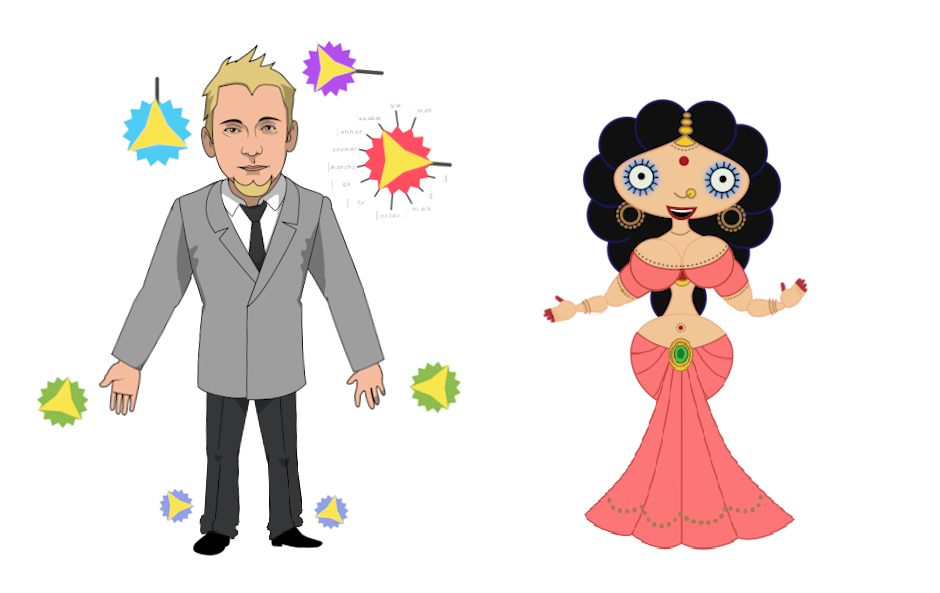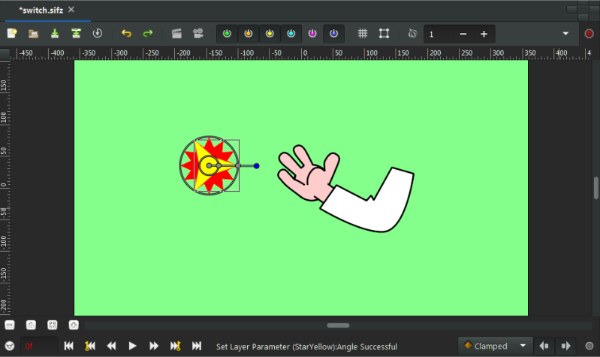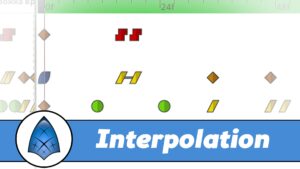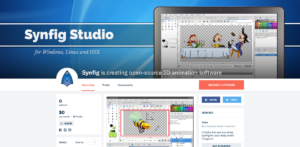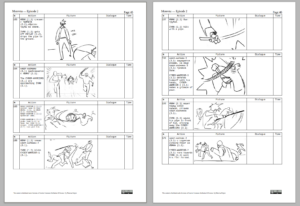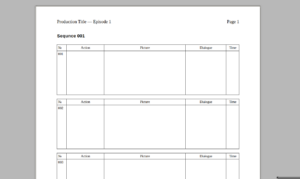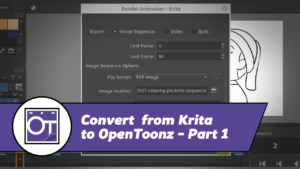In our character template we have a custom widget to switch mouth heads and hands. This is very helpful for animation process. Several people asked me asked how to setup those custom widgets for their own animations, so I have created a small video tutorial about it.
UPDATE (2015-05-18):
Dirk Baeten made a written tutorial based on this video! Here it is:
– Make a 12 point red star.
– On top of the red star make a yellow 3 point star.
– Select the yellow star and grey out the “Origin”, “Inner Radius” and “Outer Radiu”s points (right click on the points and convert them to “Greyed”).
– Leave the blue “Angle” point as it is.– Select the group that contains the drawings to be switched (in the attached example it is the hands folder). Note, that this can be an external imported file, which adds a possibility to use library of hands!
– In the parameters panel enable “Z-Range” checkbox.
– Right-click on “Z-Range Position” and convert it to “Integer”.
– Click the little triangle next to “Z-Range Position” to open it and right click on “Link” and export the value and name it “switch-pos” or whatever.– Select the yellow star.
– In the Parameters Panel right click on “Angle” and convert it to “Scale”.
– Click on the little triangle next to “Angl”e to open it and convert the link to “Integer” and change the amount in “Scalar” to “30”.
– Click on the little triangle next to “Link” to open it and connect the second link to the exported “switch-pos” value.– Your switch controller is now active. Rotate the controller to change the hand shapes in the hands folder.
And here’s the sample file: switch.sifz