Before deleting any bone, you have to detach all its child bones. Otherwise Synfig will crash (this is a known issue see #375).
Here is how to do that.
Select Skeleton layer and in Parameters Panel expand the Bones list. Find the bone you looking for (hint: when you select a bone in the Bones list, the corresponding bone is highlighted on the canvas).
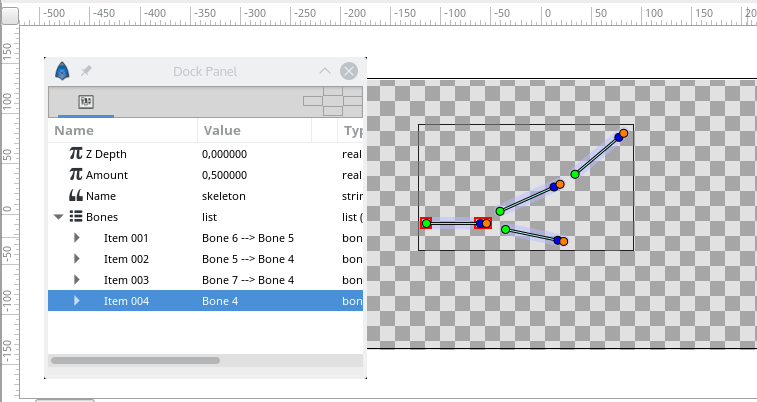
Remember bone name (it’s in the Value column). In our case it is called “Bone 4”.
Now, look at other items in the Bones list. Find all items that attached to this bone – they have “–> Bone 4” in the Value column.
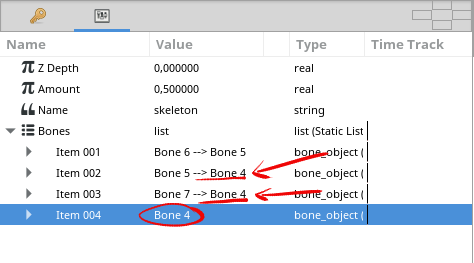
Now, for first child bone click triangle mark to open its parameters list. Change the Parent Parameter from “Bone 4” to “None”. After the change it will get “No parent” value.
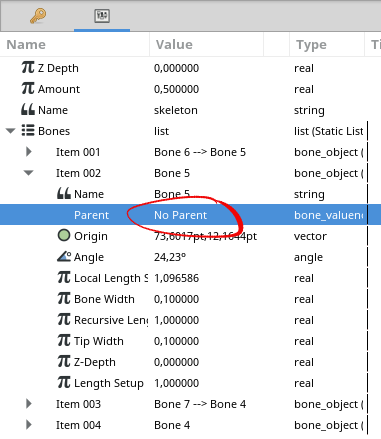
Now the child bone is detached from “Bone 4”. In the same way detach other affected bones from “Bone 4”.
Most likely the child bones will change their positions after detaching from parent bone.
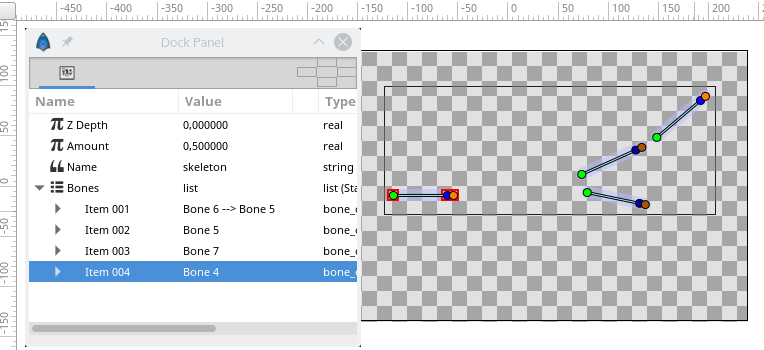
Now you can try to move the bone which you want to remove – just to make sure it doesn’t affects any other bones anymore (no child bones).
Now it is safe to remove it. Right-click this bone in the Bones list of Parameters Panel and choose “Remove Item (Smart)”.
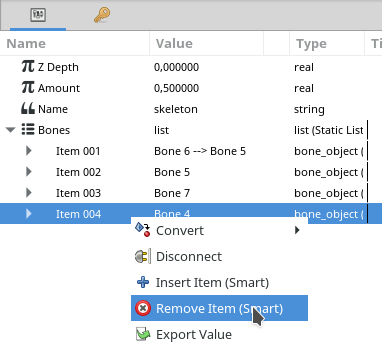
Now the bone is removed.
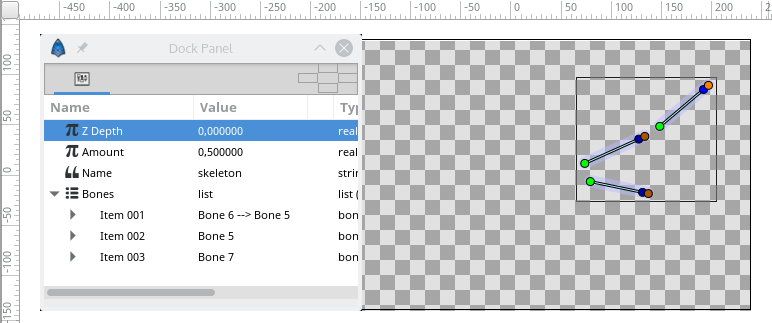
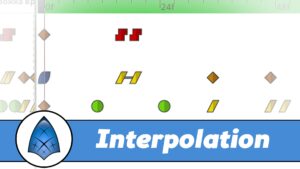

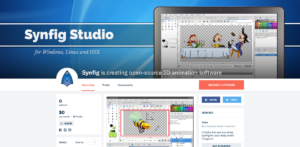






3 Responses
Awesome Thank you for the Tutorial!
Many thanks, It helped me a lot.
This isn’t working. I have a bone not associated with any other bones, but when I try to delete it synfig crashes.